Turning off the Internet Explorer Image Toolbar
Killersites Newsletter Archive October 27th, 2003
IE 6 has this (in my opinion) annoying little toolbar that appears when someone places their mouse pointer over an image:
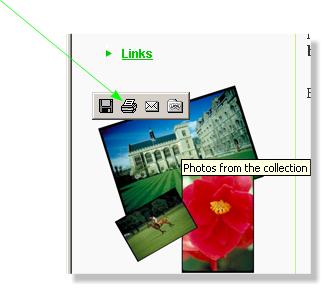
This tool bar offers some minor convenience, but in exchange the toolbar slows IE down a little and can get in the way of well placed images. If you want to get rid of it for everyone coming to your site, you have two options:
You can turn the image toolbar off for the whole page with this code inserted in between your <head> and </head> tags:
<meta http-equiv="imagetoolbar" content="no">
or
<meta http-equiv="imagetoolbar" content="false">
Your other option is to include this code on each image where you don't want to have the toolbar appear:
<img border="0" src="filename" galleryimg="no">
or
<img border="0" src="filename" galleryimg="false">
In the above examples the key to shutting this feature off is the attribute:
galleryimg
Setting it to 'no' or 'false' turns it off and setting it to 'yes' or 'true' turns it on, (where you had turned it off for the entire page).
For your own browser you can turn this feature off by going to the menu:
Tools/Internet Options.../Advanced/Multimedia/ Uncheck "Enable Image Toolbar (requires restart)".
Turning on/off IE auto-complete feature for HTML forms
When users first start IE the auto-complete feature is off by default. IE will ask users if they want to enable it. Once enabled, IE will store values that the user enters into form textbox and then automatically insert those same values when the user begins to fill in a textbox of the same name.
For example, on www.killersites.com you entered in your email address to subscribe to this newsletter, the name of the HTML the text box was called 'email'. The next time you go to any website that has a textbox of the name 'email', IE will insert the same email address that you had entered at killersites.com.
This is designed to make life easier for the user but can get in the way sometimes, and as such I will show you (as the web page designer) how to shut it off for your pages.
You can shut off auto-complete for the whole form with this code in your form tag:
<FORM method=post action="tagetPage.php" AUTOCOMPLETE="OFF">
The attribute: AUTOCOMPLETE="OFF" does it for you.
You can also turn it off and on for individual form elements like so:
<input type="text" name="creditcard" value="" size="16" maxlength="16" AUTOCOMPLETE="OFF">
In the above example we shut it off for the text field called 'creditCard' with the same code we used in the form tag.
If you liked the article and you want to see more let me know!
Stefan Mischook.